Yuav Paub
- Ib yam ua: Disable Wi-Fi.
- Xwb, txo qhov ci ntsa iab. Hauv iOS no: Settings > Display & Brightness. Hauv Android: Settings > Display > Brightness level
- Or, kaw qhov Chaw Pabcuam: Hauv iOS: Settings > Privacy > Chaw Pabcuam. Rau Android: Settings > Qhov chaw > txav slider rau Off.
Kab lus no piav qhia yuav ua li cas txuag roj teeb thaum siv koj lub xov tooj ua Wi-Fi hotspot. Muaj peev xwm tig koj lub xov tooj Android mus rau hauv Wi-Fi hotspot lossis siv iPhone tus kheej hotspot feature los qhia nws cov ntaub ntawv kev sib txuas nrog lwm cov khoom siv (xws li koj lub laptop thiab iPad), yog qhov yooj yim siv tau rau lub neej niaj hnub, mobile. Txawm li cas los xij, nws tuaj yeem ua rau muaj kev puas tsuaj rau koj lub xov tooj roj teeb lub neej.
Smartphones twb siv roj teeb ntau dua thaum siv internet dua li thaum tsis, tab sis lub hotspot xav tau ntau dua li tus xov tooj tus qauv siv internet. Lub xov tooj tsis yog tsuas yog xa cov ntaub ntawv tawm hauv thiab tawm ntawm nws lub hotspot network tab sis kuj xa cov ntaub ntawv mus rau cov khoom siv sib txuas.
Yog tias koj siv hnyav hotspot feature ntawm koj lub xov tooj thiab lub roj teeb lub neej yog qhov teeb meem tsis tu ncua, nws tsuas yog ua rau kev txiav txim siab kom tau txais ib lub xov tooj ntawm tes hotspot lossis ib lub router wireless mus ncig.
Cov lus qhia no siv rau Android thiab iOS pab kiag li lawm.
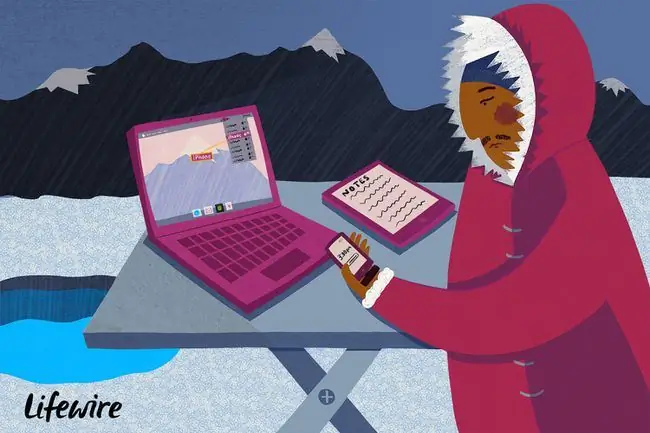
Battery Saving Settings
Ib qho ntawm cov lus qhia ntau tshaj plaws ntawm kev txhim kho koj lub xov tooj ntawm tes roj teeb lub neej yog txhawm rau kaw cov kev pabcuam uas tsis xav tau uas tau khiav hauv keeb kwm yav dhau.
Piv txwv li, kaw Wi-Fi yog tias koj tsis tas yuav txuas mus rau ib qho chaw nyob ze. Koj twb tau teeb tsa ua qhov hotspot nrog koj lub xov tooj ntawm tes, yog li koj tsis tas yuav siv Wi-Fi hauv kev sib xyaw thiab. Ua kom nws tsuas yog siv qhov seem ntawm lub xov tooj "lub hlwb" thiab ua kom koj lub xov tooj txuas ntxiv tshawb nrhiav wifi network, uas tsis tsim nyog.
qhov chaw pabcuam yuav tsis yog qhov tseem ceeb ntawm koj li thaum lub sijhawm teeb tsa hotspot, qhov twg koj tuaj yeem kaw cov ntawd. Ntawm iPhone, nkag mus rau Settings > Privacy > Chaw Pabcuam txhawm rau kaw GPS rau tag nrho koj cov apps lossis tsuas yog qee tus uas koj paub siv nws thiab tso lub roj teeb. Androids tuaj yeem nkag mus rau qhov no los ntawm kev xaiv Settings > Qhov chaw > txav tus On/Off slider rauOff
Ntseeg nws los tsis yog, lub xov tooj lub vijtsam siv lub roj teeb ntau. Koj lub xov tooj tuaj yeem nyob rau txhua hnub rub tawm email tab sis yuav tsis cuam tshuam ntau npaum li yog tias koj tab tom saib cov emails los ntawm qhov screen. Kho qhov ci ntsa iab kom txuag tau ntau lub roj teeb lub neej kom ua kom koj lub roj teeb hotspot. Lub brightness tuaj yeem hloov kho ntawm iPhones los ntawm Settings > Display & Brightness , thiab ntawm Android khoom siv los ntawm Settings > Display > brightness theem
Hais txog cov zaub, qee tus neeg muaj lawv lub xov tooj teeb tsa kom nyob twj ywm rau txhua lub sijhawm es tsis txhob mus rau lub xauv npo tom qab tus lej tshwj xeeb. Ua qhov teeb tsa no (hu ua Screen timeout, Auto-Lock lossis qee yam zoo sib xws) luv li sai tau yog tias koj muaj teeb meem kaw koj lub xov tooj thaum nws tsis nyob hauv siv. Qhov chaw yog nyob rau tib qhov chaw raws li kev xaiv brightness rau lub iPhone, thiab nyob rau hauv lub Display npo ntawm Androids.
Cov ntawv ceeb toom thawb siv lub roj teeb ntau dhau, tab sis txij li lawv muaj txiaj ntsig zoo rau lub sijhawm, koj tsis xav lov tes taw rau txhua lub app thiab yuav tsum rov qhib lawv dua thaum koj ua tiav siv koj lub xov tooj raws li qhov hotspot thiab koj lub roj teeb lub neej tsis nyob ntawm ceg txheem ntseeg. Koj tuaj yeem hloov pauv koj lub xov tooj rau hauv hom Tsis Txhob cuam tshuam kom txhua qhov kev ceeb toom raug txwv.
Lwm lub roj teeb Tricks
Lwm cov lus qhia txuag roj teeb yog ua kom koj lub xov tooj txias. Raws li lub xov tooj cua sov, nws nqus cov roj teeb ntau dua. Thaum siv koj lub xov tooj ua qhov hotspot, muab tso rau ntawm qhov chaw tiaj tus, qhuav zoo li lub rooj.
Thaum koj lub roj teeb qis heev, kom tsis txhob cuam tshuam lub hotspot kiag li, koj tuaj yeem txuas koj lub xov tooj mus rau lub laptop kom them, txawm tias lub laptop nws tus kheej tsis txuas rau lub zog. Lub xov tooj tuaj yeem nqus tau ntawm lub khoos phis tawj lub roj teeb ntev npaum li lub khoos phis tawj muaj lub zog.
Lwm txoj kev kom tau txais cov kua txiv hmab txiv ntoo ntxiv rau koj lub xov tooj yog siv lub rooj plaub nrog lub roj teeb built-in lossis txuas lub xov tooj rau lub zog hluav taws xob.






