Nrog lub ntiaj teb nkag mus tob rau hauv lub hnub nyoog digital, koj cov ntaub ntawv tau nce zuj zus thiab xav tau kev tiv thaiv ntxiv. Qhov kawg uas koj xav kom tshwm sim yog koj cov ntaub ntawv poob rau hauv tes tsis ncaj ncees lawm, tshwj xeeb tshaj yog thaum koj poob ib lossis ntau dua ntawm koj cov khoom ntse ntse.
Ib txoj hauv kev muaj zog tshaj plaws uas koj tuaj yeem tiv thaiv koj cov ntaub ntawv yog txhawm rau nkag mus siv cov kev pab cuam xws li BitLocker rau Windows 10, uas yog tus tswv cuab encryption software uas ua haujlwm ntawm Windows platform.
Thaum cov lus qhia hauv kab lus no tshwj xeeb rau Windows 10, BitLocker muaj nyob rau ntawm Windows Vista Ultimate lossis Enterprise, Windows 7 Ultimate lossis Enterprise, Windows 8.1 Pro lossis Enterprise, thiab Windows 10 Pro lossis Enterprise.
BitLocker yog dab tsi?
BitLocker rau Windows 10 yog software encryption muaj nyob ntawm Windows 10 Pro lossis Enterprise versions uas tso cai rau koj nkag mus rau koj lub hard drive tag nrho thiab khaws koj cov ntaub ntawv muaj kev nyab xeeb ntawm qhov muag prying thiab tsis muaj kev tso cai tampering nrog koj lub cev, xws li kev nkag siab zoo uas tuaj yeem ua txhaum los ntawm malware.
Yog tias koj, nyiam cov neeg feem coob, muaj tus qauv, lossis Lub Tsev, version ntawm Windows ntawm peb lub PC koj yuav tsis muaj BitLocker software. Txawm li cas los xij, muaj ib lub sijhawm thaum Microsoft pib dov tawm lawv ob lub interface OS thiab yog tias koj hloov kho lub sijhawm ntawd ces koj yuav muaj Windows 8 lossis 8.1 Pro. Thaum lub sijhawm pib tshaj tawm, Windows 8 Pro hloov kho cov ntawv tso cai raug muag ntawm pheej yig, thiab txhua tus neeg tsim nyog tau txais lawv. Yog tias koj tau txais Pro thiab tom qab ntawd tsiv ntawm Windows 8.1 mus rau Windows 10, tom qab ntawd qhov hloov kho tau tuav thiab BitLocker tej zaum ntawm koj lub cev.
Yog tias koj tsis paub meej qhov version ntawm Windows 10 koj siv, mus rau Start > Settings >Update and Security (los yog System and Security ) > thiab nrhiav BitLocker . Yog tias koj tsis pom BitLocker, ces kuv tsis muaj nyob hauv koj lub PC.
Dab tsi yog Qhov Kev Xav Tau rau BitLocker?
Pib nrog, koj yuav xav tau lub Windows PC thiab nws yuav tsum tau khiav ib qho ntawm cov qauv tsim nyog ntawm Windows. Nws kuj yuav tsum muaj lub chaw cia khoom nrog tsawg kawg ntawm 2 qhov sib faib thiab Trusted Platform Module (TPM).
A TPM yog hom tshwj xeeb ntawm lub khoos phis tawj nti uas txheeb xyuas koj cov software, firmware, thiab kho vajtse. Nws yog ib qho tseem ceeb tshwj xeeb vim tias yog tias muaj kev hloov pauv tsis tau tso cai rau koj lub cev raug kuaj pom los ntawm TPM, tom qab ntawd lub khoos phis tawj yuav khau raj hauv hom txwv txhawm rau tiv thaiv cov neeg tawm tsam.
Hauv qab no yog cov lus qhia rau ob qho tib si saib seb koj lub computer puas muaj TPM, thiab tseem yuav ua li cas khiav BitLocker yam tsis muaj nws.
Yam Yuav Tsum Paub Ua Ntej Teeb BitLocker
Ua ntej koj pib teeb tsa BitLocker ntawm koj lub computer, cov no yog qee qhov yuav tsum tau siv BitLocker.
- BitLocker yog, feem ntau, tsuas yog muaj nyob rau ntawm Pro thiab Enterprise versions ntawm Windows, suav nrog Windows 10 Pro thiab Enterprise.
- Rau cov txiaj ntsig zoo tshaj plaws, koj yuav tsum muaj TPM nti ntawm koj lub computer.
- Koj tuaj yeem siv BitLocker yam tsis muaj TPM tab sis nws yuav xav tau cov kauj ruam ntxiv.
- Koj lub hard drive xav tau tsawg kawg 2 partitions los khiav BitLocker. Yuav tsum muaj kev faib ua ke nrog lub operating system, thiab lwm qhov muab faib nrog tag nrho cov ntaub ntawv xav tau los pib Windows. Yog tias koj tsis muaj cov partitions no, tsis txhob txhawj, BitLocker yuav tsim lawv rau koj. Cov partitions yuav tsum ua raws li NTFS cov ntaub ntawv system.
- Zoo ntawm cov ntaub ntawv hauv koj lub cev, kev nkag mus yuav siv sijhawm ntev heev, yog li khi koj tus kheej.
- Koj lub khoos phis tawj yuav tsum tau txuas nrog lub zog hluav taws xob thoob plaws qhov txheej txheem encryption.
- Nco ntsoov tias koj rov qab tag nrho koj lub kaw lus ua ntej encrypting nws nrog BitLocker. Thaum BitLocker ruaj khov, yeej yuav muaj kev pheej hmoo, tshwj xeeb tshaj yog tias koj tsis muaj lub zog tsis cuam tshuam thiab khiav tawm ntawm lub zog thaum lub sij hawm encryption txheej txheem. Koj yeej tsis muaj kev nyab xeeb dhau lawm; thaub qab koj qhov system.
Yuav kuaj xyuas TPM Chip
Vim BitLocker xav tau TPM nti rau kev lees paub, koj yuav tsum tau kuaj xyuas tias koj muaj ib qho ua ntej pib. Txhawm rau ua qhov no, pib los ntawm kev mus rau Power User ntawv qhia. Koj tuaj yeem nkag mus rau qhov no los ntawm nias lub Windows thiab X ntawm koj cov keyboard. Ib zaug ntawm Power User ntawv qhia, nyem Device Manager
Nyob hauv Tus Thawj Tswj Ntaus Ntawv, nrhiav cov khoom siv ruaj ntseg. Yog tias koj muaj TMP nti, koj yuav tsum pom ib yam khoom rau Trusted Platform Module nrog rau tus lej version. Rau koj lub khoos phis tawj los txhawb BitLocker, tus lej TPM yuav tsum yog 1.2 lossis siab dua.
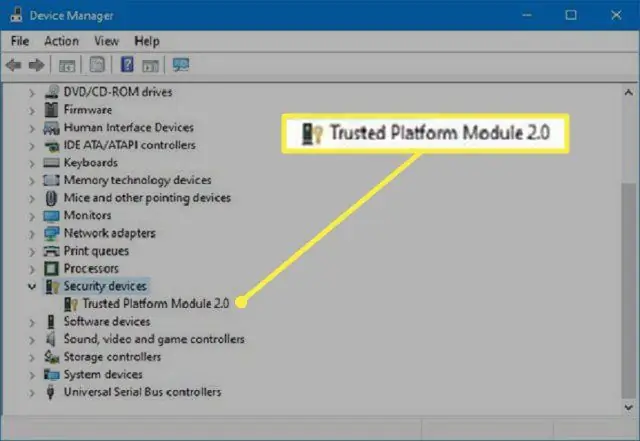
Yuav ua li cas qhib BitLocker yam tsis muaj TPM
Yog tias koj tsis muaj TPM, koj yuav tsis tuaj yeem hloov BitLocker rau. Koj tseem tuaj yeem siv encryption, tab sis koj yuav tsum tau ua kom muaj kev lees paub pib ntxiv los ntawm Pawg Neeg Saib Xyuas Txoj Cai Hauv Zos.
-
Qhib Run hais kom ua. Koj tuaj yeem ua qhov no los ntawm nias lub Windows key + R ntawm koj cov keyboard. Thaum lub Run hais kom ua, ntaus gpedit.msc hauv daim teb thiab nyem OK lossis nias Enter.

Image -
Nyob rau hauv cov lus txib, nrhiav ib yam khoom sau Computer Configuration. Nthuav nws thiab saib rau Administrative Templates yam. nthuav qhov ntawd ib yam nkaus.

Image -
Nyob rau hauv qhov nthuav dav Administrative Templates, nthuav qhov Windows Components khoom.

Image -
Hauv qab qhov nthuav dav Windows Components qauv koj yuav pom BitLocker Drive Encryption khoom. Nthuav nws thiab mam li nthuav cov Operating System Drives yam khoom uas tshwm hauv qab nws. Nws cov khoom yuav tshwm nyob rau sab xis.

Image -
Ntawm rau sab xis ntawm lub qhov rais, right-click cov khoom uas nyeem Yuav tsum muaj kev lees paub ntxiv ntawm kev pib, thiab xaiv Kho kom rauglos ntawm cov zaub mov uas tshwm.

Image -
Nyob hauv lub qhov rai uas tshwm, xaiv qhov Enabled kev xaiv.

Image -
Check lub checkbox uas nyeem Tau BitLocker yam tsis muaj TPM siv tau (yuav tsum muaj tus password lossis tus yuam sij pib ntawm USB flash drive).

Image -
Thaum koj ua tiav, ua tiav cov txheej txheem los ntawm nyem OK.

Image
Yuav ua li cas khiav BitLocker
Tom qab koj tau qhib TPM nti, khiav BitLocker tsuas yog ob peb kauj ruam xwb.
- Mus rau Power User menu los ntawm nias lub Windows key + X ntawm koj cov keyboard. Thaum muaj xaiv qhov Control Panel khoom.
-
Xaiv System and Security.

Image -
Click BitLocker Drive Encryption.

Image -
Nyob rau hauv lub dialog box uas qhib nyem Tig rau BitLocker.

Image -
Tom ntej no, xaiv Tau tus password, thiab xaiv tus password koj xav siv thaum twg koj khau raj koj Windows 10 system txhawm rau qhib lub kaw lus tsav. Xyuas kom tseeb tias nws yog tus password muaj zog. Thaum koj ua tiav, nyem rau Next.

Image - Koj yuav tau txais kev xaiv los cawm tus yuam sij rov qab uas koj yuav siv los khaws koj cov ntaub ntawv thaum koj tsis nco qab koj lo lus zais. Cov kev xaiv muaj yuav tsum yog Txuag rau koj tus account Microsoft , a USB flash drive, file, lossis luam tus yuam sij rov qab Xaiv qhov twg yog qhov yooj yim rau koj. Thaum koj ua tiav, nyem Next
- Tam sim no koj yuav tsum xaiv qhov kev xaiv encryption uas haum rau koj. Yog tias koj muaj lub PC tshiab lossis tsav lossis xav tau kev xaiv sai dua, encrypt qhov chaw siv disk Yog tias koj lub PC lossis tsav twb tau siv rau qee lub sijhawm thiab koj tsis nco qab qeeb dua txheej txheem, ces encrypt tag nrho qhov chaw disk
- Xaiv hom encryption. Koj tuaj yeem mus rau hom encryption tshiab, uas yog qhov zoo tshaj plaws rau cov tsav uas tau kho rau lub cuab yeej no, lossis tau tshaj hom, uas yog qhov zoo tshaj rau tshem tau drives. Thaum koj ua tiav lawm, nyem Next.
-
Kaw lub checkbox uas sau Run BitLocker system check thiab mam li nias Continue.

Image - Koj yuav tsum rov pib dua koj lub computer kom pib encryption. Thaum rov pib dua, koj yuav raug ceeb toom los ntawm BitLocker kom nkag mus rau tus password encryption kom qhib koj lub ntsiab tsav. Sau tus password koj xaiv ua ntej thiab nias lub Enter tus yuam sij.
-
Koj lub computer yuav khau raj lub Windows desktop. Tsis muaj dab tsi yuav zoo li txawv, txawm li cas los xij, encryption yuav tsum ntsiag to tshwm sim hauv keeb kwm yav dhau. Yog tias koj xav paub tseeb tias qhov no yog, qhov tseeb, tshwm sim, tsuas yog mus rau Control Panel > System and Security > BitLocker > Drive Encryption Nyob ntawd koj yuav pom tias BitLocker ua haujlwm los encrypt koj cov ntaub ntawv. Nyob ntawm seb koj lub tsav loj npaum li cas thiab cov kev xaiv twg koj xaiv, cov txheej txheem tuaj yeem siv sijhawm ntev. Txawm li cas los xij, koj tseem tuaj yeem siv koj lub computer ib txwm muaj.

Image -
Thaum txhua yam ua tiav, Drive Encryption yuav tsum qhia tias BitLocker qhib.

Image
Yog tias koj tshawb xyuas siv File Explorer txhawm rau saib No PC, thaum BitLocker tau qhib thiab encryption tiav, koj yuav tsum pom ib qho xauv lub cim ntawm koj lub tsav, qhia tias nws tau encrypted.
Cov Lus Qhia Ntxiv rau Kev Siv BitLocker
Thaum koj tau qhib BitLocker, muaj ob peb yam ntxiv uas koj tuaj yeem ua tau.
- Koj tuaj yeem ncua kev tiv thaiv kom koj cov ntaub ntawv tsis muaj kev tiv thaiv. Qhov no yog qhov zoo tshaj plaws thaum txhim kho kho vajtse, firmware, lossis operating system. BitLocker yuav rov pib dua thaum koj rov pib dua.
- Koj tuaj yeem rov qab tau koj tus yuam sij rov qab. Qhov no tseem ceeb tshwj xeeb tshaj yog thaum koj poob koj tus yuam sij rov qab tab sis tseem tau kos npe rau hauv koj tus account. BitLocker yuav tsim tus yuam sij thaub qab tshiab rau koj.
- Koj tuaj yeem hloov koj tus password. Txawm li cas los xij, koj yuav xav tau tus password tam sim no los ua qhov no. Koj tseem tuaj yeem tshem koj tus password. Txawm li cas los xij, koj yuav tsum tau teeb tsa tus qauv tshiab ntawm kev lees paub vim tias koj tsis tuaj yeem khiav BitLocker yam tsis muaj kev lees paub (uas yuav swb lub hom phiaj ntawm tag nrho cov khoom).
- Koj tuaj yeem kaw BitLocker yog tias koj tsis xav tau BitLocker ntxiv lawm. BitLocker yuav decrypt tag nrho koj cov ntaub ntawv. Cov txheej txheem decryption yuav siv sij hawm ntev (koj tseem tuaj yeem ua haujlwm ib txwm ntawm koj lub computer) thiab koj cov ntaub ntawv yuav tsis raug tiv thaiv ntxiv lawm.






